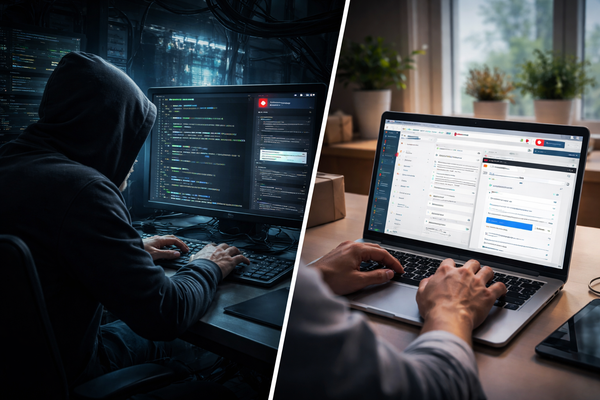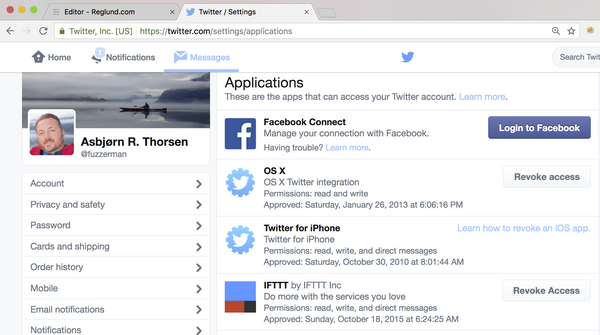Secure your kids from Internet ugliness - part 2
Motivation
First of all I would like to say that I really like the open and free internet and I do not enjoy mass surveillance and big brother censorship. When that's said I really think internet contains ugliness I would like to filter out. In this blog post I will cover google safe search for computer and youtube filtering.
In a previous blog post I wrote about how I secured my kids from Internet ugliness using OpenDNS and parent control. Of course there are a lot more you can do as a parent to secure even more. My kids use youtube and google searches a lot. Even though youtube has pretty good quality control of inappropriate content in the videos there still exists lots of content that you might find inappropriate for your children.
Get ready to get more internet control at home!
Computer
Youtube settings
To turn on the safety feature in youtube you will have to be signed in to your youtube account. Enter youtube and sign in. The sign in button should be upper right corner of your screen. When you are logged in with your user, scroll to the bottom of the page:
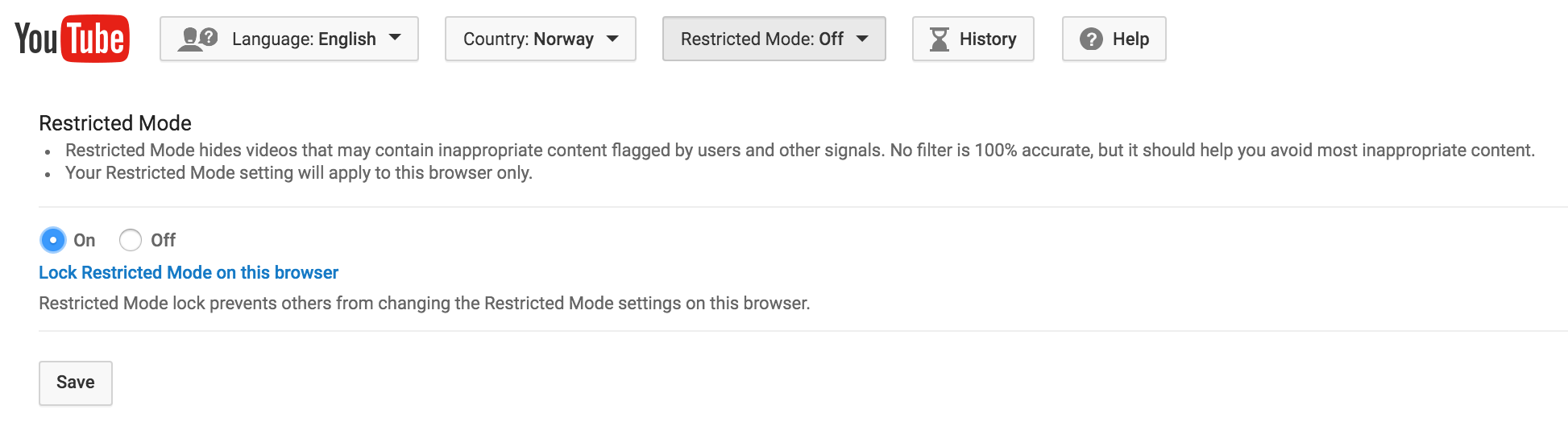
Choose the On radio button and click save. You are done! That took about 30 seconds right? Youtube instantly removes inappropriate videos. Be aware of that the restriction is easy to turn off as long as you are logged in with your account. Log out to make it hard to unlock the safety mode. Of cause if your child have their own youtube account they will be able to turn this on and off as they please. The settings will only be active for that specific browser you used to set the settings.
Google safe search settings
It's possible to configure google to filter out sexually explicit video and images from searches using just a few steps. Everyone can do it and it's done in 30 seconds(!). You can even lock the settings using a password. For the time being this is how it is done:
Enter the url: https://www.google.com/preferences and mark the checkbox.
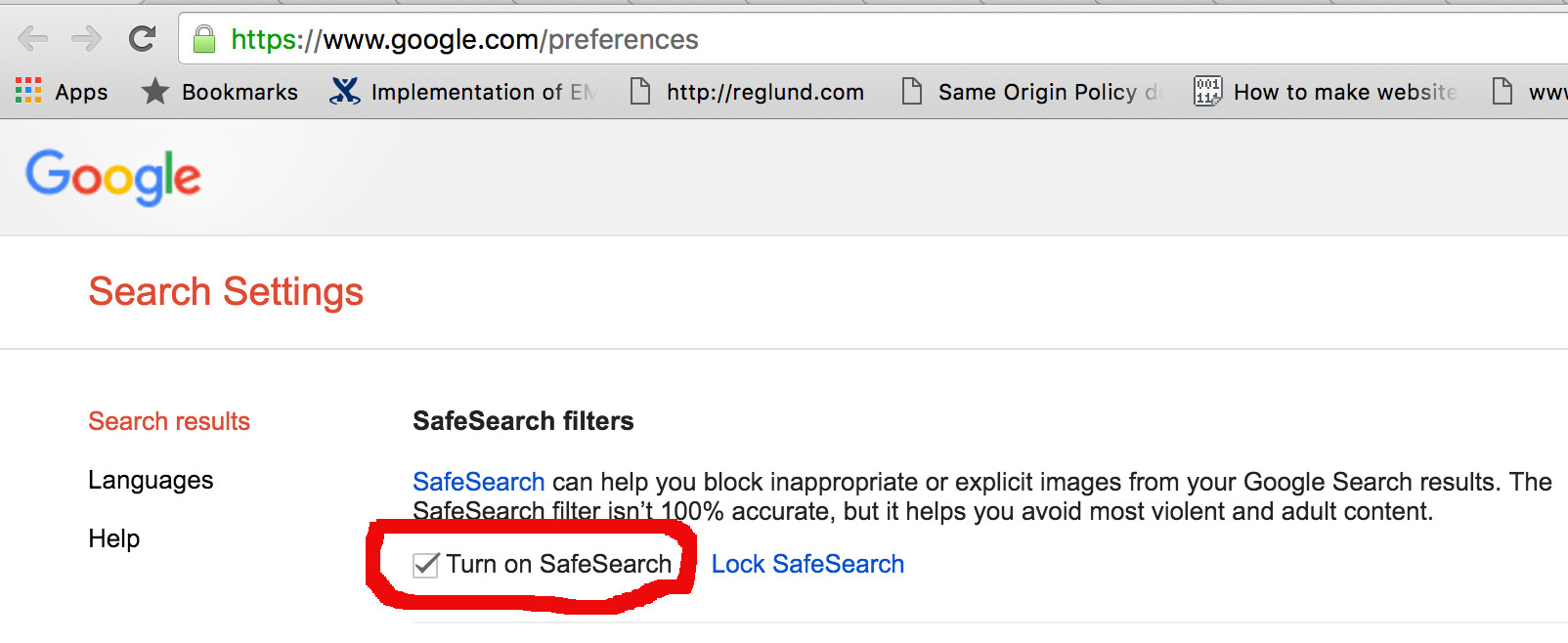 It's required that you have a google account to lock SafeSearh. When you click on SafeSearch you get prompted for your google email address and for your google account password. When the activation is done you get an information screen telling you if you succeeded or not. If succeeded it looks like this:
It's required that you have a google account to lock SafeSearh. When you click on SafeSearch you get prompted for your google email address and for your google account password. When the activation is done you get an information screen telling you if you succeeded or not. If succeeded it looks like this:
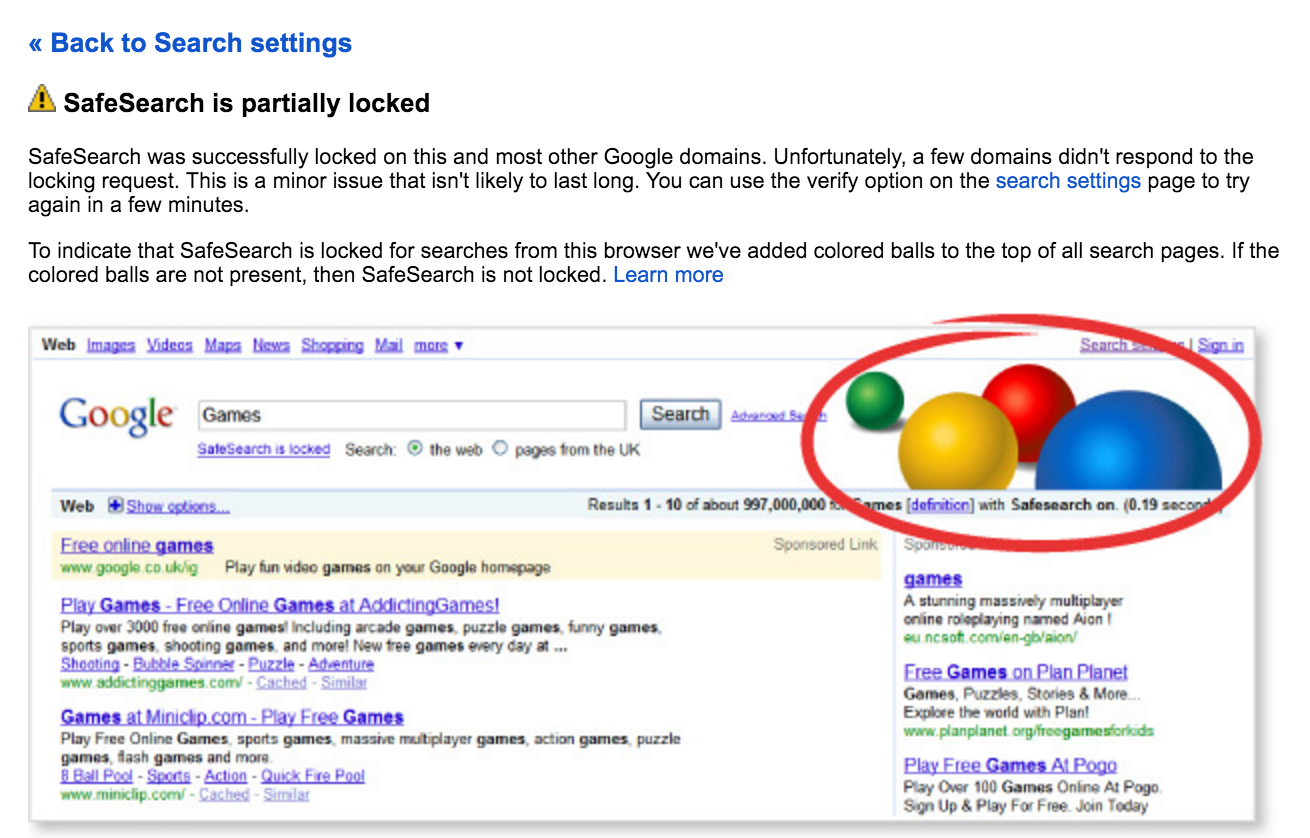
The colour balls at top right shows that SafeSearch is on. These colour balls will show in the google search result. If you want to turn off SafeSearch for whatever reason, go back to the google preference settings and turn it off.
Safe search for kids
If your kids have their own computer a smart home page might be http://www.safesearchkids.com/. The Safe Search Engine are for Kids where Filtered Search is always on.
Further recommended settings
You can also configure your iPhone,iPad, Android device using other google settings.