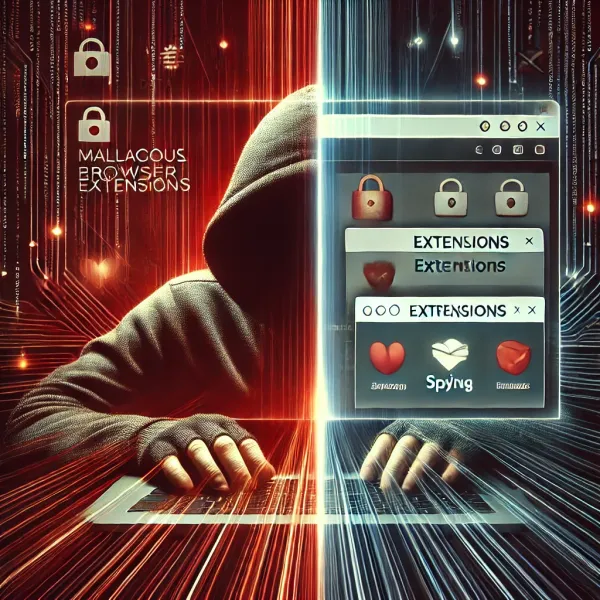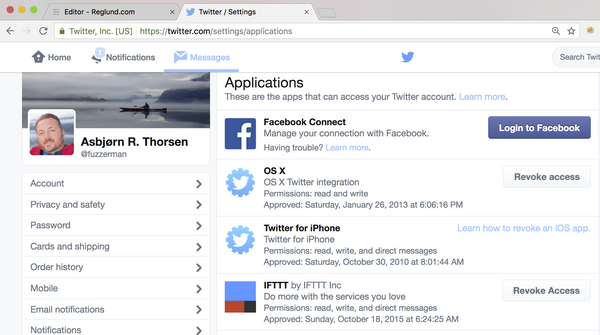Reset Wifi Pineapple Mark V and set it up with mac osx
How to Reset Wifi Pineapple Mark V
Do you have a Mac and are having trouble with the internet sharing on your wifi pineapple? Or maybe the pineapple doesn't work as before and you need to restore to factory settings? I was having trouble to connect to the pineapple for some reason, and I needed to factory reset it. The resetting procedure is not difficult but if you use mac like I am you need to configure some network settings, but first lets reset the wifi pineapple to factory settings.
Caution
Just in case, make sure to remember the state your dip switches are in before doing anything else. Make notes or take a picture of the state 1,2,3,4 and 5 are in.
Flip switches
Step 1: Power off your pineapple
Step 2: Set the dip switches in following order
- Nr1 up
- Nr2 down
- Nr3 down
- Nr4 up
- Nr5 up
Step 3: Power up your pineapple
Leave the pineapple for 4-5 minutes. The lights will flash but the reset is not finished until the lights continuously flashes like shown in this video.
Step 4: Connect to the pineapple via ethernet or wifi using http://172.16.42.1:1471/
If you succeeded, your browser will show this:
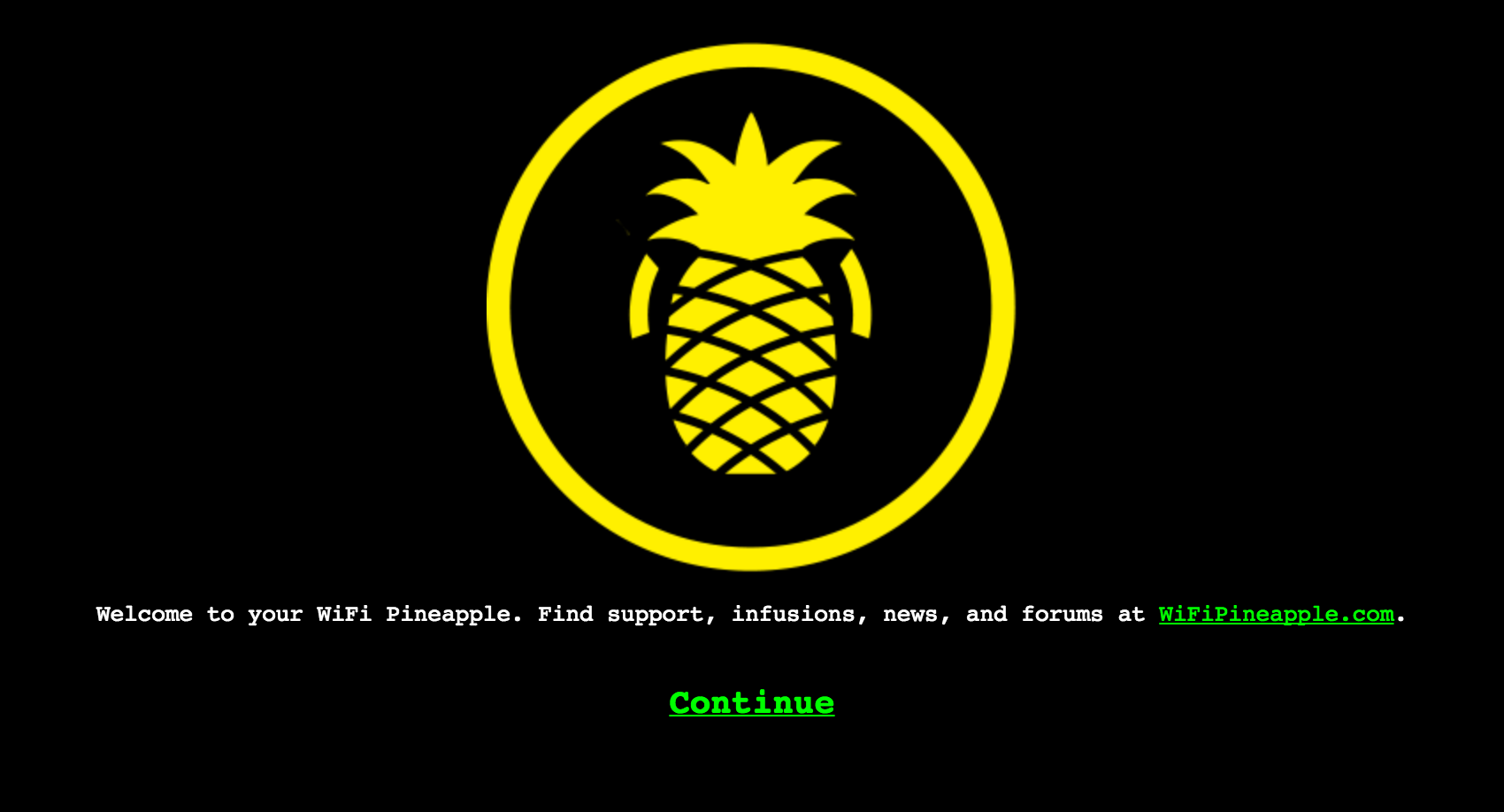
Click continue
For security reasons you must make sure you own this pineapple by entering the combination of which lights that are active on your pineapple into the radio buttons like in this picture:
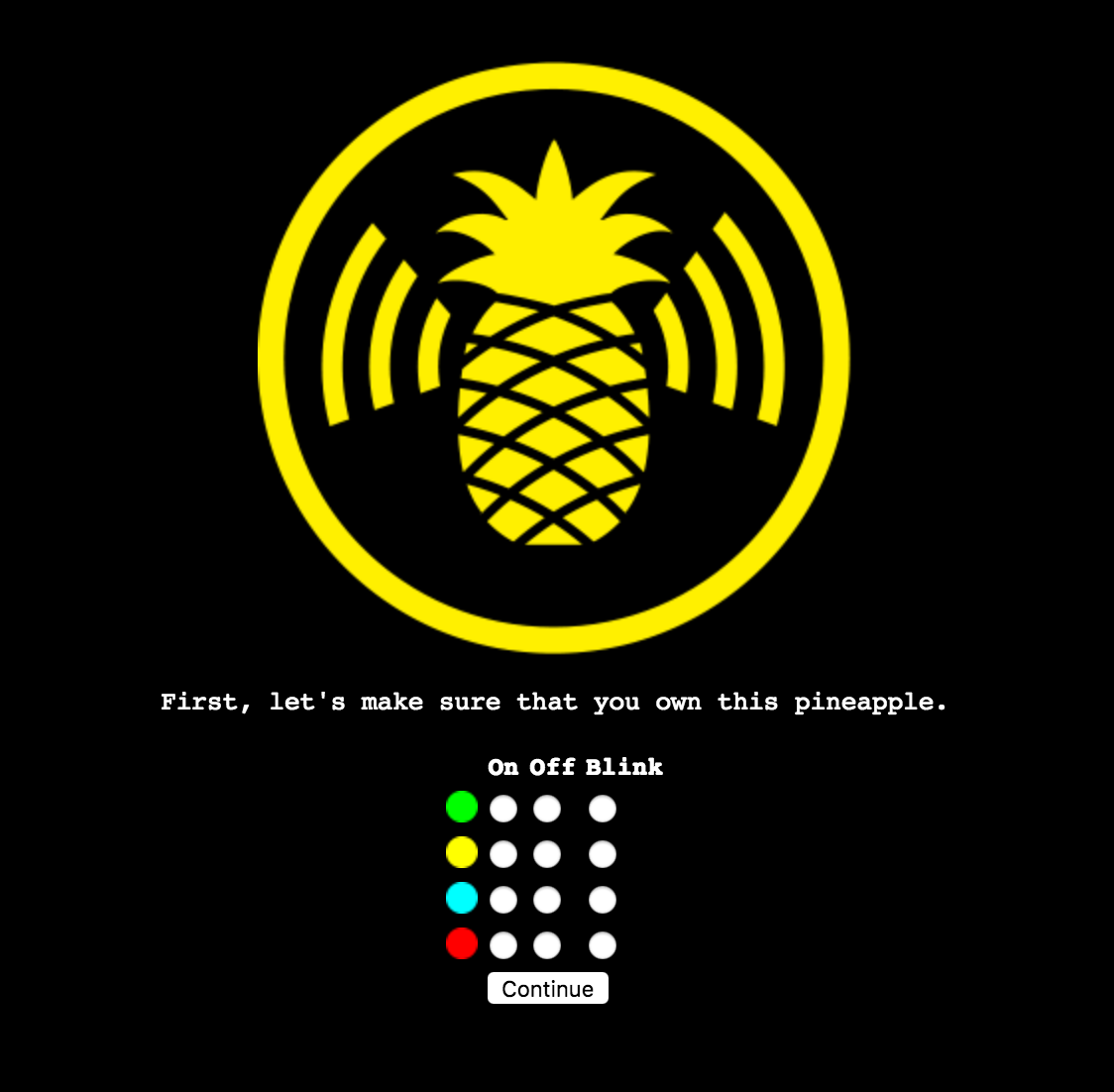
So e.g if the red and green is on, click the on radio button, and the others as off....yes, I know you get it....
Click the Continue button.
Now you have to create your own SSID (I chose 1337 for fun) and a new password
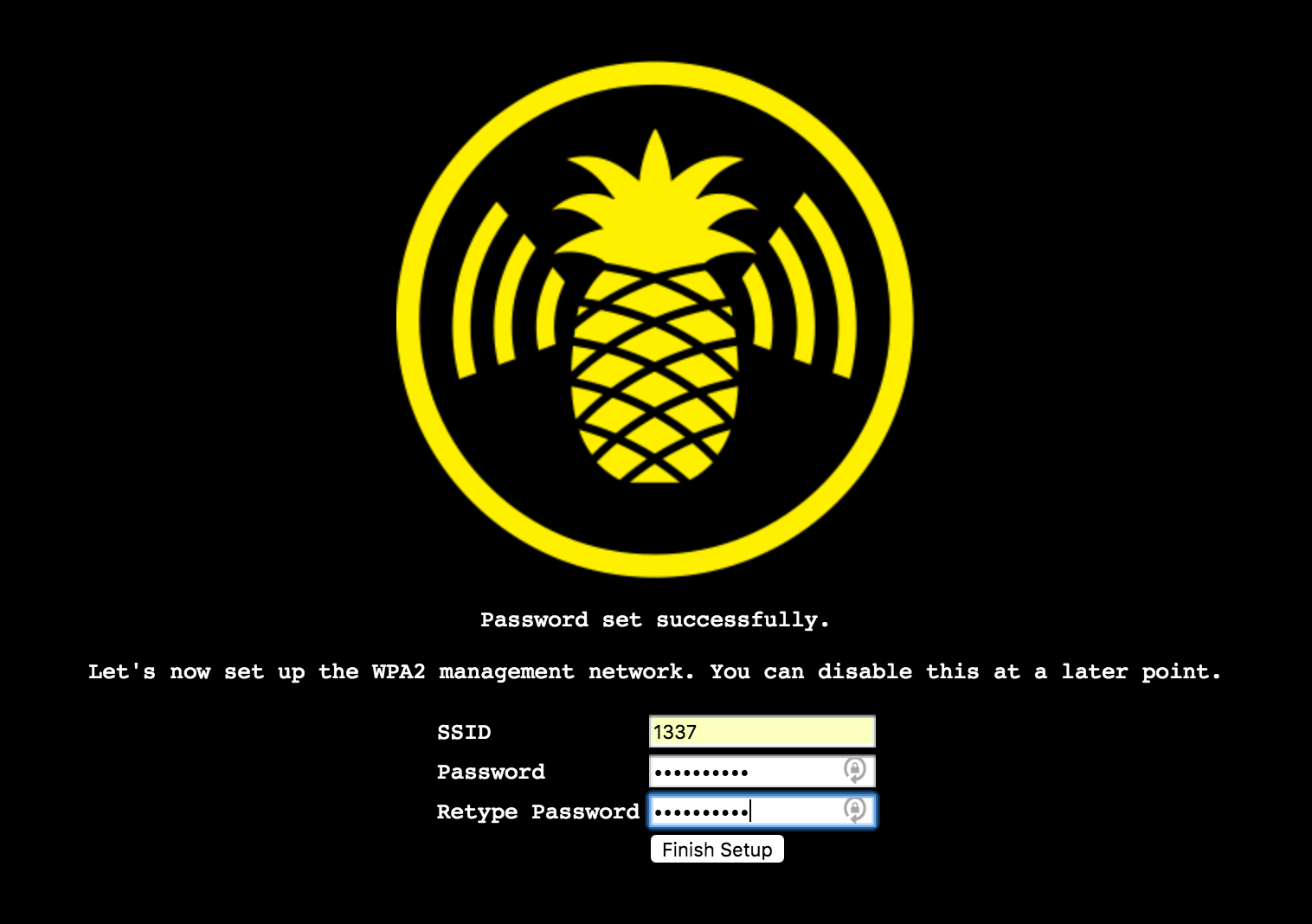
Click the finish setup button.
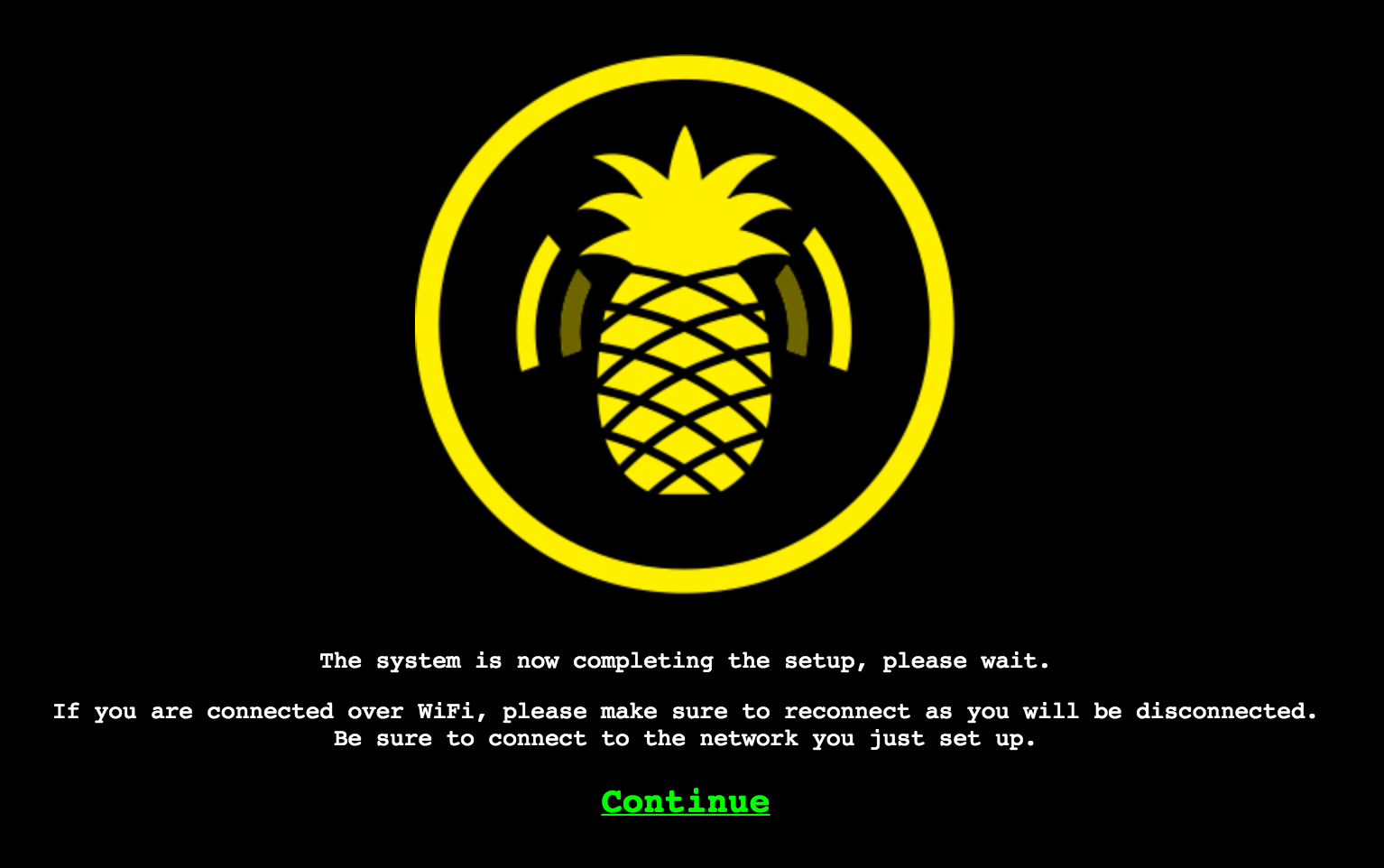
Follow the instructions and click Continue after logging in to your newly chosen SSID with your newly chosen password.
The pineapple is now reseted!
Making internet sharing on Mac
You cannot follow the standard procedure on internet sharing on osx, so to get it to work you have to edit some files. To solve this you we use a Hak5 blog post explanation, you have to ssh into the pineapple and run the following commands:
uci set network.lan.ipaddr='192.168.2.10'
You can choose some other internal ip address, you will use this address after reboot to connect to your pineapple.
uci set network.lan.gateway='192.168.2.1'
This is where the pineapple gets internet from. In my case it is from my macbook pro through an ethernet dongle.
uci commit && reboot
Commit the changes and reboot the pineapple.
Installing new firmware on the pineapple
I have a Mk5 (Mark V) pineapple and I downloaded the new firmware from https://www.wifipineapple.com/downloads. Download the new firmware you want and copy it to the pineapple with scp.
scp update-pineapple.bin root@192.168.2.10:/tmp
ssh into your pineapple and update to the new firmware with this command:
sysupgrade -n -v /tmp/update-pineapple.bin
Now your root password and network settings are gone and you need to follow the steps from Step 4: Connect to the pineapple via ethernet or wifi using at the top of this blog.
I hope you find this information useful.